如果您正在为客户开发 WordPress 网站,那么您可能会有短代码供客户使用。问题是很多初学者不知道如何添加简码,如果涉及复杂的参数,那就更困难了。Shortcake 通过添加短代码的用户界面提供了一个解决方案。在本文中,我们将向您展示如何使用 Shortcake 在 WordPress 中添加短代码的用户界面。
什么是脆饼?
WordPress 提供了一种使用短代码在帖子和页面中添加可执行代码的更简单方法。许多 WordPress 主题和插件允许用户使用短代码添加附加功能。然而,有时当用户需要输入参数进行定制时,这些短代码可能会变得复杂。
例如,在典型的 WordPress 主题中,如果有一个短代码来输入按钮,那么用户可能需要添加至少两到五个参数。像这样:
[themebutton url=”http://example.com” title=”立即下载” color=”purple” target=”newwindow”]
Shortcake 是一个 WordPress 插件,也是提议的未来 WordPress 功能。它旨在通过提供一个用户界面来输入这些值来解决这个问题。这将使短代码更容易使用。
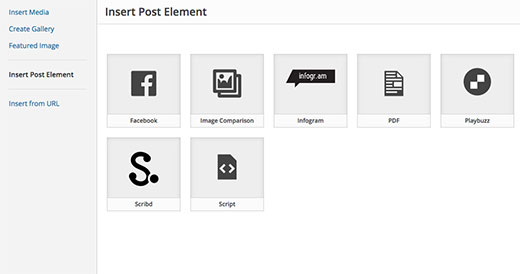
入门
本教程面向刚接触 WordPress 开发的用户。喜欢调整 WordPress 主题的初级用户也会发现本教程很有帮助。
话虽如此,让我们开始吧。
您需要做的第一件事是安装并激活Shortcake(短代码 UI)插件。
您现在需要一个接受用户输入的一些参数的短代码。如果您需要复习一下,以下是如何在 WordPress 中添加短代码。
在本教程中,我们将使用一个简单的短代码,允许用户将按钮插入到他们的 WordPress 帖子或页面中。这是我们的短代码的示例代码,您可以通过将其添加到主题的函数文件或特定于站点的插件中来使用它。
| 123456789101112 | add_shortcode( 'cta-button', 'cta_button_shortcode');functioncta_button_shortcode( $atts) { extract( shortcode_atts( array( 'title'=> 'Title', 'url'=> '' ), $atts )); return'<span class="cta-button"><a href="'. $url. '">'. $title. '</a></span>';} |
由
您还需要添加一些 CSS 来设置按钮的样式。您可以在主题的样式表中使用此 CSS。
| 12345678 | .cta-button {padding: 10px;font-size: 18px;border: 1pxsolid#FFF;border-radius: 7px;color: #FFF;background-color: #50A7EC;} |
由
这是用户在其帖子和页面中使用短代码的方式:
[cta-button title="Download Now" url="http://example.com"]
现在我们有了一个接受参数的短代码,让我们为它创建一个 UI。
使用 Shortcake 注册您的简码用户界面
Shortcake API 允许您注册短代码的用户界面。您需要描述您的短代码接受哪些属性、输入字段类型以及哪些帖子类型将显示短代码 UI。
这是我们将用来注册短代码 UI 的示例代码片段。我们尝试用内嵌注释来解释每个步骤。您可以将其粘贴到主题的函数文件或特定于站点的插件中。
| 1234567891011121314151617 号1819202122 号23242526272829303132333435363738394041424344454647484950515253 | shortcode_ui_register_for_shortcode(/** Your shortcode handle */'cta-button',/** Your Shortcode label and icon */array(/** Label for your shortcode user interface. This part is required. */'label'=> 'Add Button',/** Icon or an image attachment for shortcode. Optional. src or dashicons-$icon. */'listItemImage'=> 'dashicons-lightbulb',/** Shortcode Attributes */'attrs'=> array(/*** Each attribute that accepts user input will have its own array defined like this* Our shortcode accepts two parameters or attributes, title and URL* Lets first define the UI for title field. */array(/** This label will appear in user interface */'label'=> 'Title',/** This is the actual attr used in the code used for shortcode */'attr'=> 'title',/** Define input type. Supported types are text, checkbox, textarea, radio, select, email, url, number, and date. */'type'=> 'text',/** Add a helpful description for users'description' => 'Please enter the button text',),/** Now we will define UI for the URL field */array('label'=> 'URL','attr'=> 'url','type'=> 'text','description'=> 'Full URL',),),),/** You can select which post types will show shortcode UI */'post_type'=> array( 'post', 'page'), )); |
由
就这样,您现在可以通过编辑帖子来查看正在运行的简码用户界面。只需单击帖子编辑器上方的“添加媒体”按钮即可。这将打开媒体上传器,您会在左侧栏中看到一个新项目“插入帖子元素”。单击它将显示一个用于插入代码的按钮。

单击包含灯泡图标和脆饼标签的缩略图将显示简码 UI。
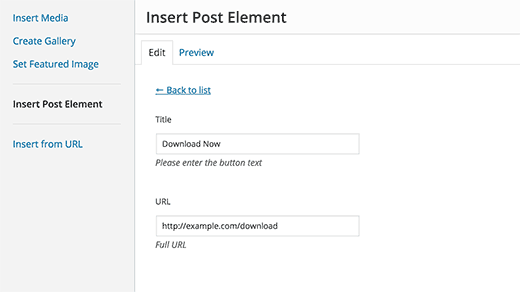
添加具有多个输入的简码
在第一个示例中,我们使用了一个非常基本的短代码。现在让我们让它变得更复杂一些并且更有用。让我们添加一个允许用户选择按钮颜色的短代码。
首先我们将添加短代码。它几乎是相同的短代码,只是它现在不包括用户输入的颜色。
| 12345678910111213 | add_shortcode( 'mybutton', 'my_button_shortcode');functionmy_button_shortcode( $atts) { extract( shortcode_atts( array( 'color'=> 'blue', 'title'=> 'Title', 'url'=> '' ), $atts )); return'<span class="mybutton '. $color. '-button"><a href="'. $url. '">'. $title. '</a></span>';} |
由
由于我们的短代码将显示不同颜色的按钮,因此我们也需要更新 CSS。您可以在主题的样式表中使用此 CSS。
| 1234567891011121314151617 号18 | .mybutton { padding: 10px; font-size: 18px; border: 1pxsolid#FFF; border-radius: 7px; color: #FFF;}.blue-button { background-color: #50A7EC;}.orange-button { background-color:#FF7B00;} .green-button { background-color:#29B577;} |
由
按钮如下所示:
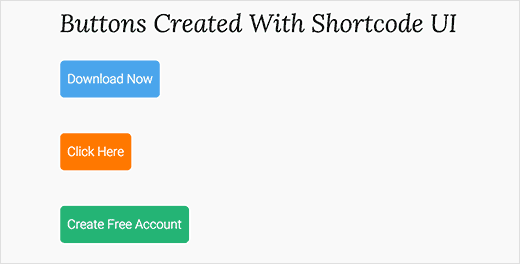
现在我们的短代码已准备就绪,下一步是注册短代码 UI。我们将使用本质上相同的代码,只不过这次我们有另一个颜色参数,并且我们为用户提供蓝色、橙色或绿色按钮的选择。
| 1234567891011121314151617 号1819202122 号232425262728293031323334353637383940414243444546474849505152535455565758596061626364656667 | shortcode_ui_register_for_shortcode(/** Your shortcode handle */'mybutton',/** Your Shortcode label and icon */array(/** Label for your shortcode user interface. This part is required. */'label'=> 'Add a colorful button',/** Icon or an image attachment for shortcode. Optional. src or dashicons-$icon. */'listItemImage'=> 'dashicons-flag',/** Shortcode Attributes */'attrs'=> array(/*** Each attribute that accepts user input will have its own array defined like this* Our shortcode accepts two parameters or attributes, title and URL* Lets first define the UI for title field. */array(/** This label will appear in user interface */'label'=> 'Title',/** This is the actual attr used in the code used for shortcode */'attr'=> 'title',/** Define input type. Supported types are text, checkbox, textarea, radio, select, email, url, number, and date. */'type'=> 'text',/** Add a helpful description for users */'description'=> 'Please enter the button text',),/** Now we will define UI for the URL field */array('label'=> 'URL','attr'=> 'url','type'=> 'text','description'=> 'Full URL',),/** Finally we will define the UI for Color Selection */array('label'=> 'Color','attr'=> 'color',/** We will use select field instead of text */'type'=> 'select', 'options'=> array( 'blue'=> 'Blue', 'orange'=> 'Orange', 'green'=> 'Green', ),),),/** You can select which post types will show shortcode UI */'post_type'=> array( 'post', 'page'), )); |
由
就这样,您现在可以编辑帖子或页面,然后单击“添加媒体”按钮。您会注意到“插入帖子元素”下新添加的短代码。
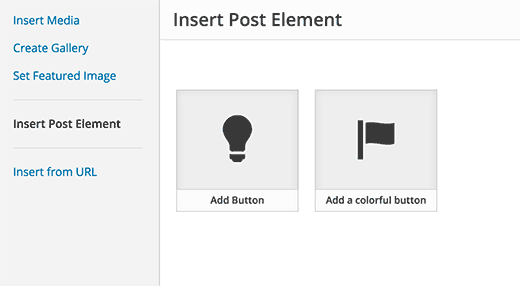
单击新创建的短代码将显示短代码 UI,您可以在其中简单地输入值。
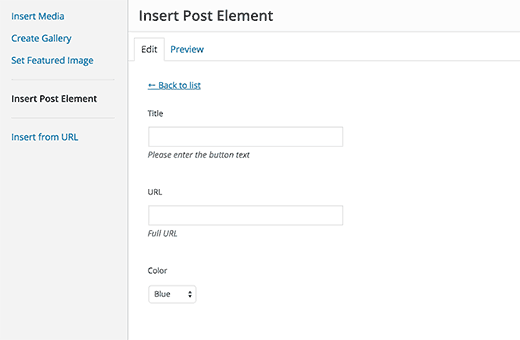
您可以下载本教程中使用的代码作为插件。
我们已经包含了 CSS,因此您可以使用它来学习或使用它使用更简单的用户界面在 WordPress 中添加您自己的号召性用语按钮。请随意修改源代码并使用它。
我们希望本文能帮助您了解如何使用 Shortcake 在 WordPress 中添加短代码用户界面。您可能还想了解一下在 WordPress 中使用短代码的 7 个基本技巧。



